top of page

Step 1: Click On Apps

Step 2: Click On Mobile Apps

Step 3: Click On Manage Tabs

Step 4: Click Create Tabs

Step 5: Select Create Your Own Custom Tab

Step 6: Click Next

Step 7: Complete your customized Tab
Create a title for your custom tab, select an icon, and then click create.

Step 8: Customized Tab is created
The Inactive Section will now include your Customized Tab.

Step 9: Inactive to Active section
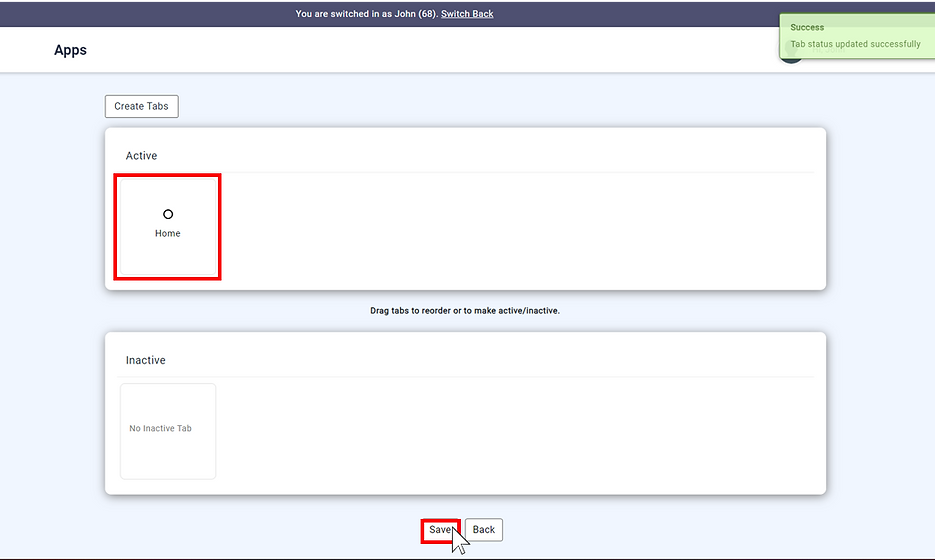
Step 10: Tab has been added
Your tab is now active and has been added to your mobile app. Please repeat these steps if you want to add more tabs.

CONGRATULATIONS you have finished Adding a Tab to your Mobile App
CLICK HERE FOR STEP 6 (ADD CALENDAR TO MOBILE APP HOME PAGE)
bottom of page