
Step 1: Click On Media Assets
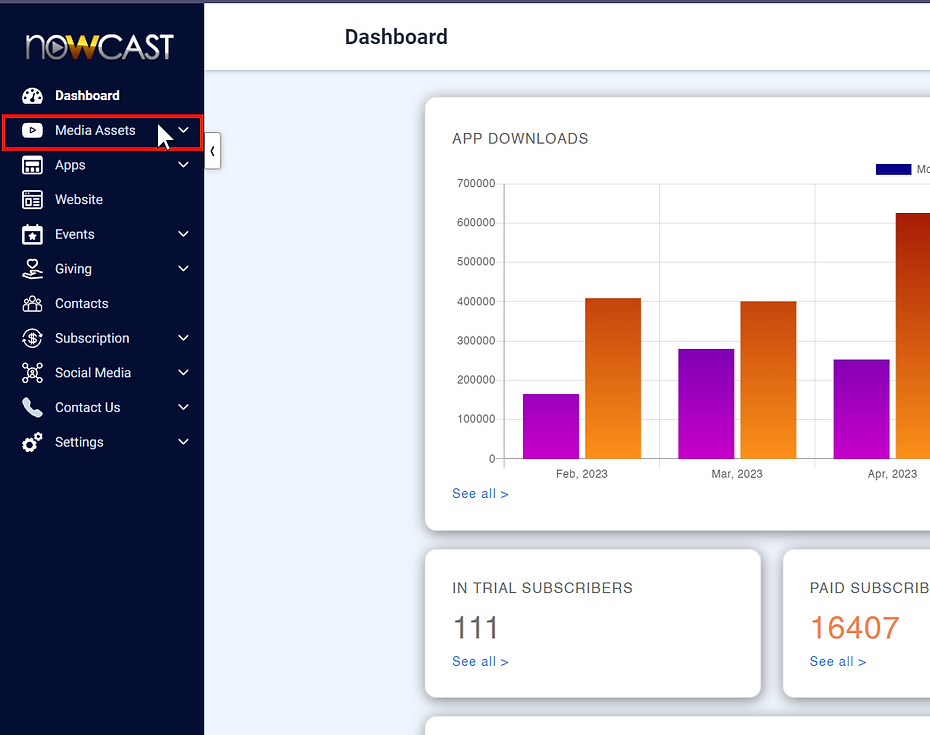
Step 2: Click On Videos
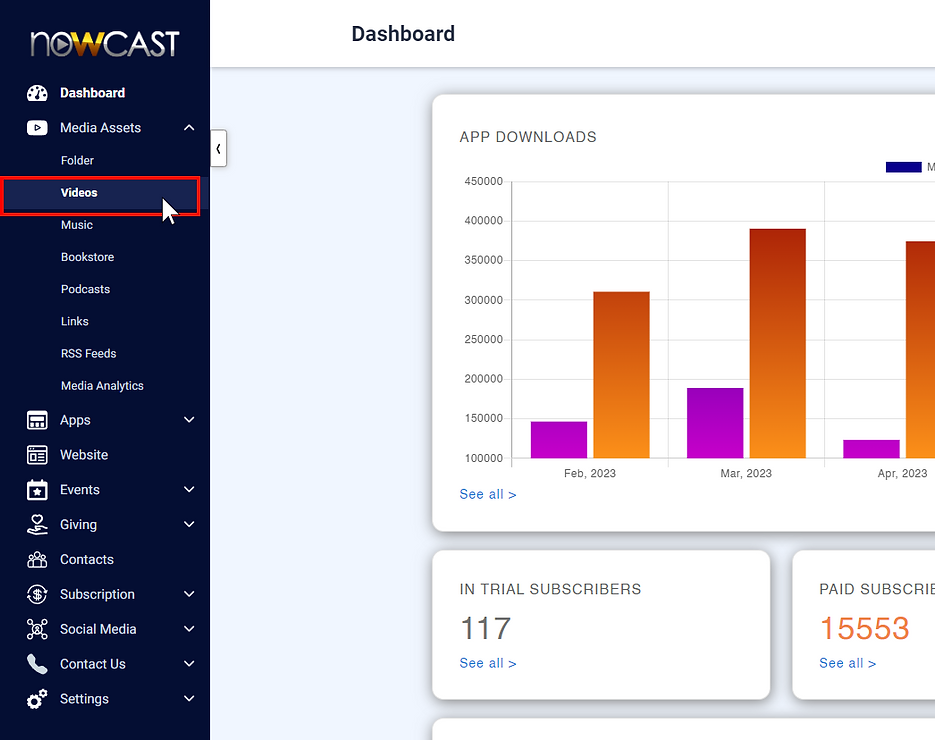
Step 3: Click On Add Video Series
Once you click on Add Video Series, Name your Video Series
then click Create.
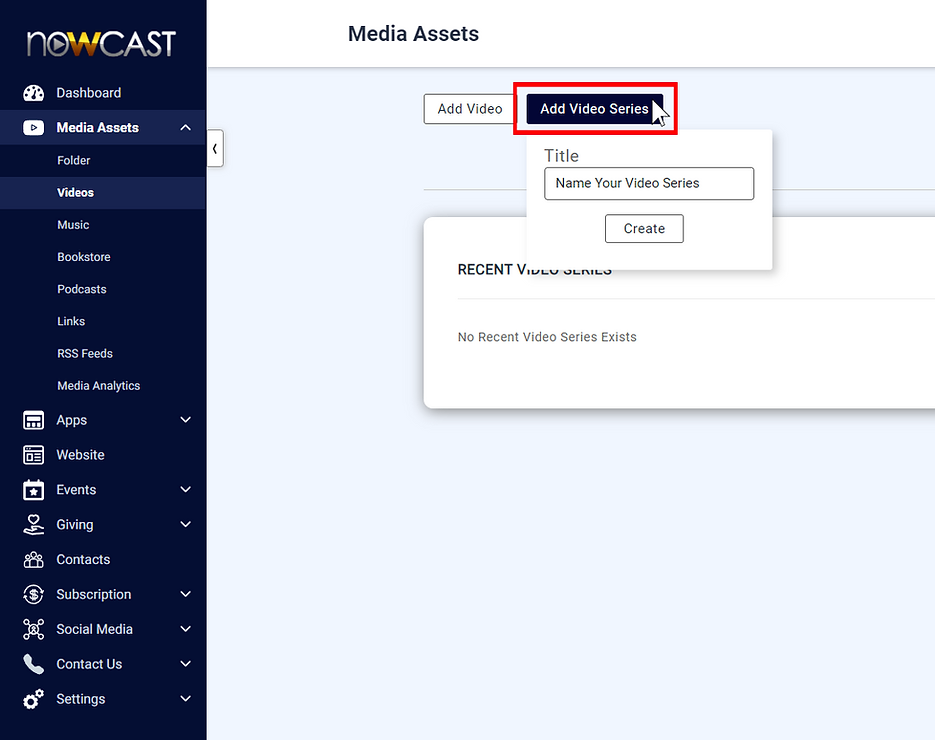
Step 4: Add Video Series Subtitle

Step 5: Add Artwork Images to Appearance
1) Add your Artwork Images to Appearance by clicking on the grey NOWCAST "Simple Box, Poster Box, & Landscape Box"
2) Once you click on either the "Simple Box, Poster Box, or Landscape Box, a side menu will popup on the right side.

Step 6: To Add Art Work, Click Upload Image
Once you click Upload Image, your computer folders will popup. Locate and double click on the Image you want Add. (NOTE: Always choose an image that is no less than 1920x1080 in size for each Simple Box, Poster Box, & Landscape Box artwork. It's best to use the same image for all three artwork Appearance Boxes. If you need free high quality images, visit pexels.com)

Step 7: Your Image Will Be Seen As Below
Adjust your image into the blue box then click Apply
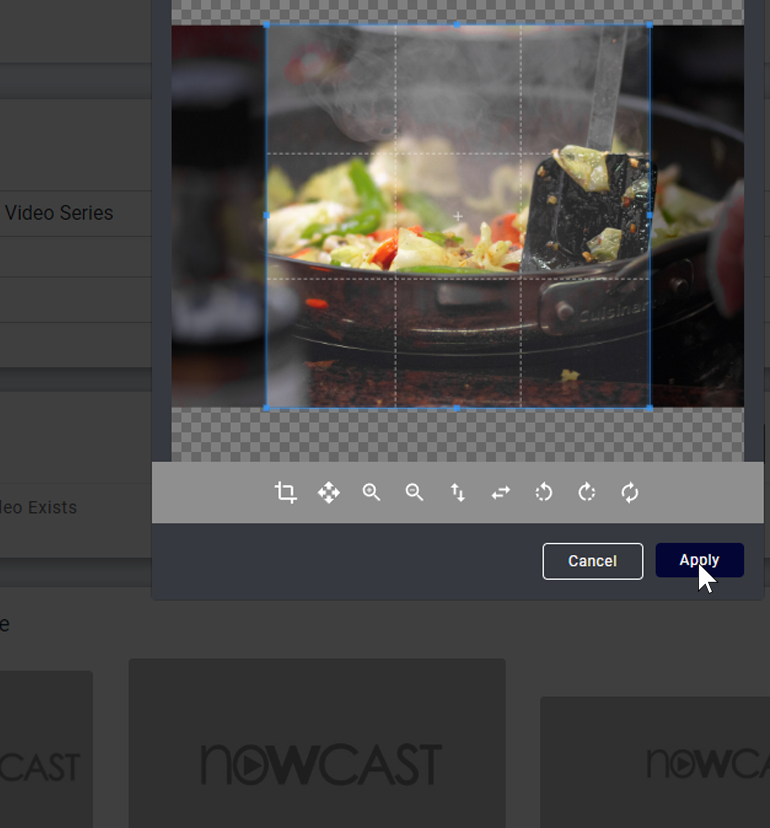
Step 8: Art Work Has Been Uploaded Successfully
Double Click your image
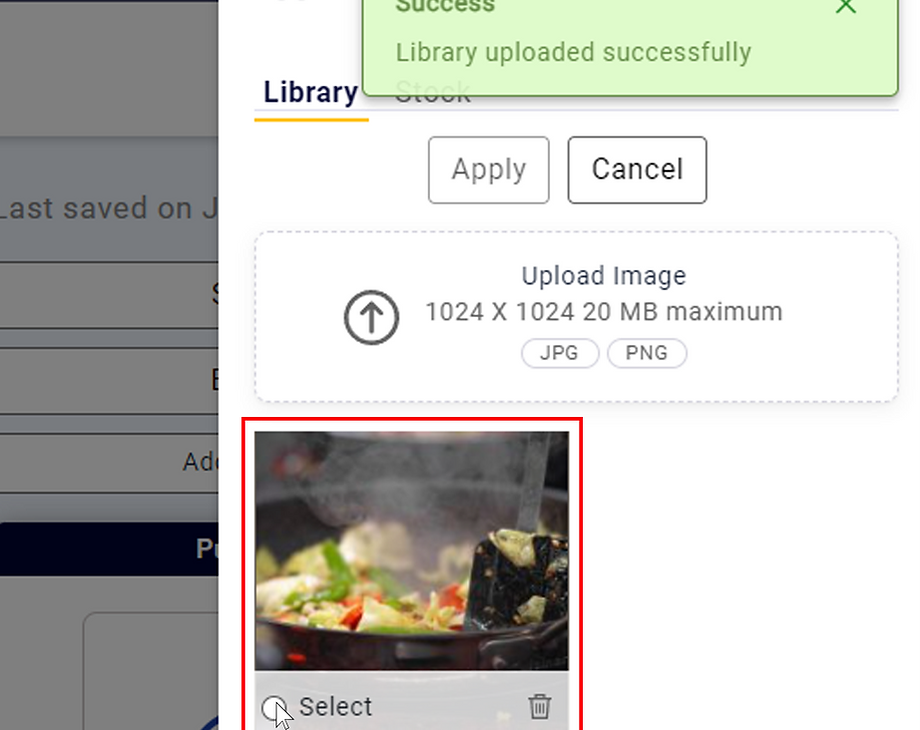
Step 9: You will see your Artwork Image uploaded. Please repeat the process for the Poster Box and Landscape Box as shown below outlined in RED

Step 10: Click save, then Click Publish
Once you have uploaded images for all THREE
Appearance Boxes, click Save then Publish
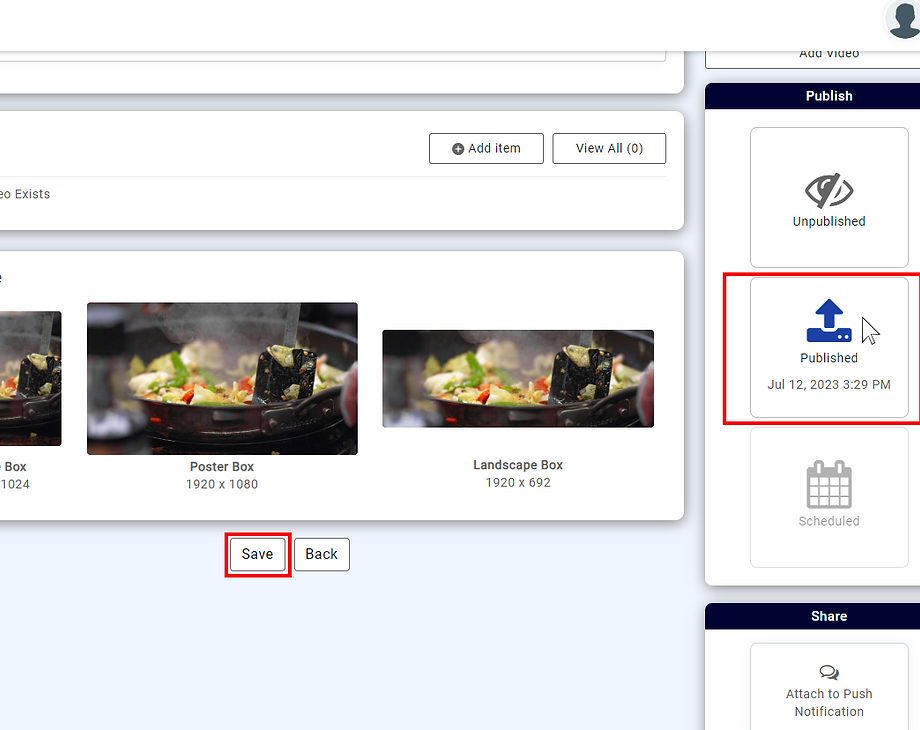
CONGRATULATIONS you have finished creating and publishing your first Video Series. To Add more Video Series, repeat these steps starting with Step 1.
CLICK HERE FOR STEP 2 (ADD VIDEOS TO YOUR VIDEO SERIES)